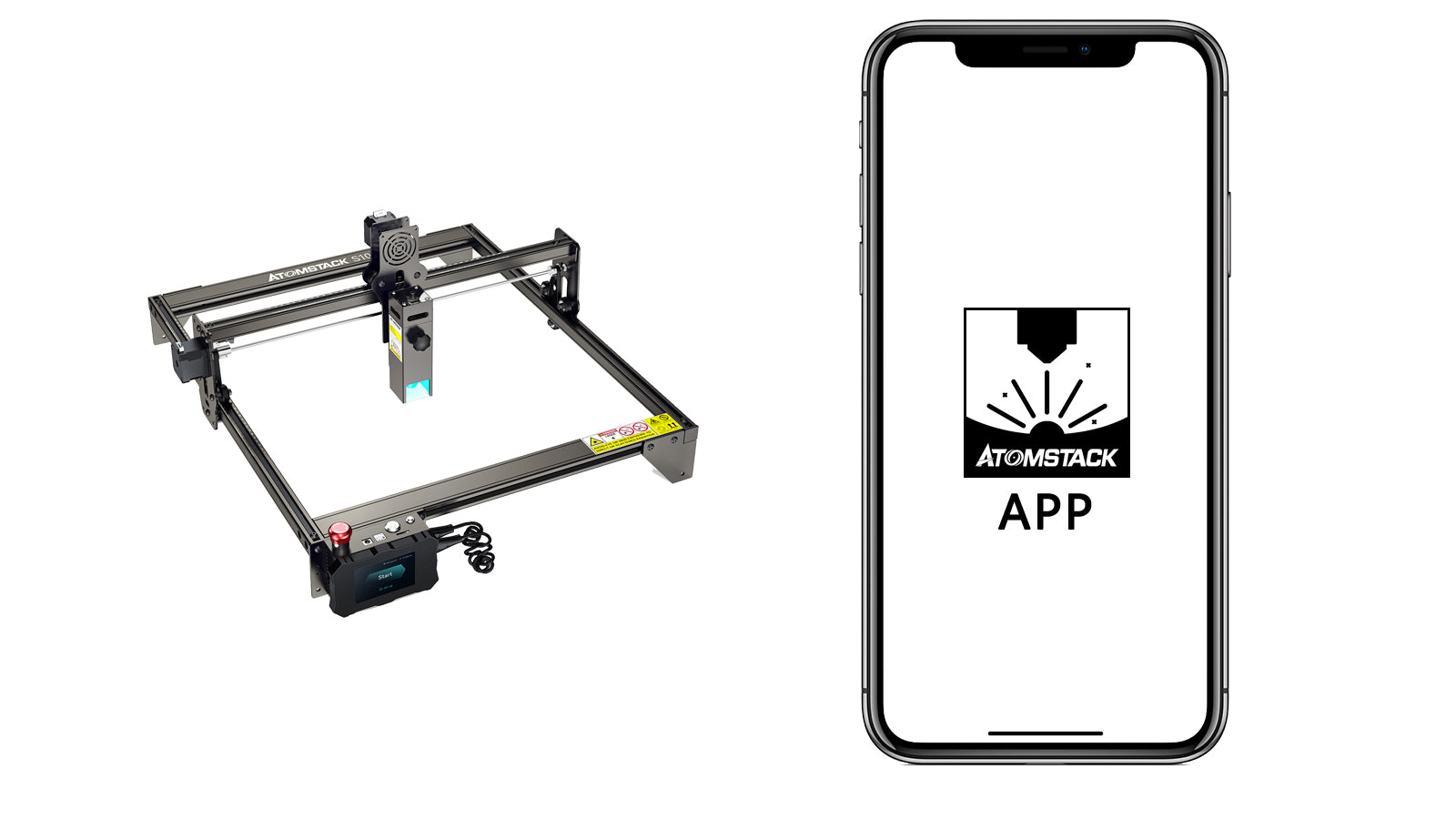Which machine can be connected with mobile APP?
X20/S20/A20 pro laser machine.
X7 pro, A10 pro, S10 pro, A5 M50 pro only(these models need to be upgrade the firimware first)
Download Method
At present, Atomstack APP only supports Android system and Apple ios. The application name is :Atomstack,and the application icon is as shown in the right figure.
The anddriod system can be downloaded from the Google Play store by searching for Atomstack.
Apple iOS can be downloaded from the App store of iPhone by searching for Atomstack.

APP Language Settings
Atomstack engraver APP supports mulitple languages. Click the information icon in the the upper right corner of the APP to enter the language setting bar to the language.

Connection Method
The APP connects to engraver via WIFI. The engraver transmits WiFi signals as a hotspot. just connect the APP to the hotspot of the engraver directly;
The engraver hotspot name is: Engraver_nnnnn.”nnnnn” represents a five-digit number, which is the identification code of the machine;
The engraver hotspot password is 12345678, and all engraver hotspot passwords are the same;
Click the “connect” icon in the upper left corner of the APP to enter the connection setting page.

FAQ
Q:It prompts that the uploading was failed when coversion is completed
A:Insert TF card into the slot of control box.
Q:Unable to connect to engraver.
A:Check whether the WiFi permission is enabled for the APP in the mobile phone permission settings;Check whether the location permission is enabled for the APP in the mobile phone permission settings; Reboot the engraver.
Q:There is an intermittent connection to the engraver.
A:Check whether there are other mobile phones connected to the current engraver, just disconnect the connection to other mobile phones